Connectors
Connectors is a Svix feature that lets you provide your customers with pre-made integrations to connect your webhooks to other services.
How to use Connectors
Connectors are enabled when enabling transformations. After enabling Transformations, you will see a new dashboard section where you will be able to create new connectors.
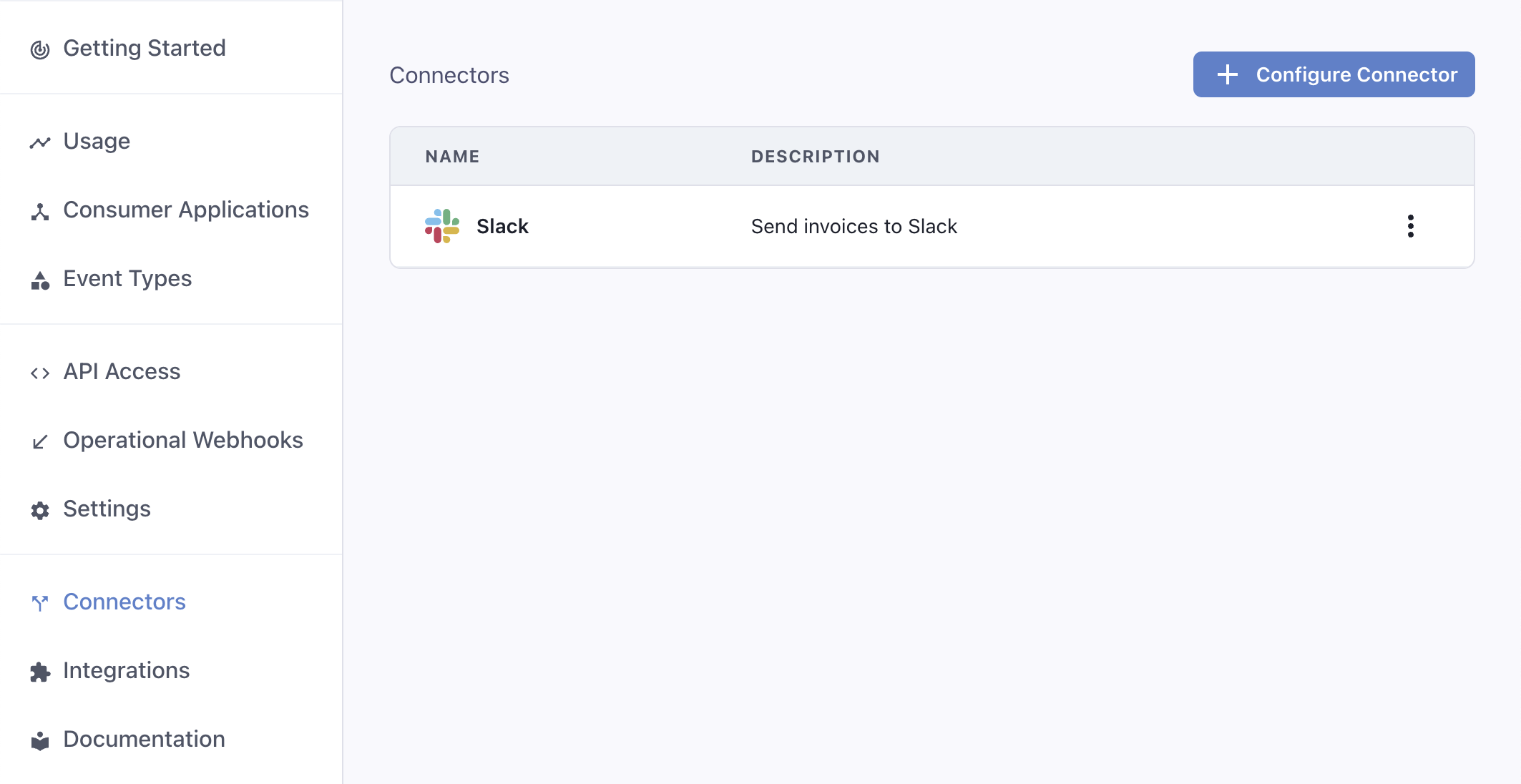
To configure a connector, you need to provide the following details:
Type: Choose from a set of services that provide easy webhook integrations, or chooseCustomto build your own integration. We currently support Slack, Discord, and many more services, listed below.Description: Describe the integration to your customers.Event Types: Specify which events are going to be supported out-of-the-box by the integration.Transformation Code: This is the glue code that will turn incoming webhook events into useful payloads for your integration. For example, if you are building a connector that sends Slack messages every time a new invoice is created, the transformation will readinvoice.createdevents and return a payload that works for Slack, like:
webhook.payload = { "text": `An invoice of $${webhook.payload.amount} has been created.` }
The transformation code needs to account for all event types you choose to support. You can define different behaviors for each event type by switching on the webhook.eventType field.
For example, this transformation will create a different message depending on if the event type is invoice.created or invoice.deleted:
/**
* @param webhook the webhook object
* @param webhook.method destination method. Allowed values: "POST", "PUT"
* @param webhook.url current destination address
* @param webhook.eventType current webhook Event Type
* @param webhook.payload JSON payload
* @param webhook.cancel whether to cancel dispatch of the given webhook
*/
function handler(webhook) {
if (webhook.eventType === "invoice.created") {
webhook.payload = {
text: `${webhook.payload.name} created an invoice for $${webhook.payload.amount}`
}
} else if (webhook.eventType === "invoice.deleted") {
webhook.payload = {
text: `${webhook.payload.name} deleted an invoice`
}
}
return webhook
}
Your customers will be able to customize the transformation code and the event types they listen to. Your definition should act as a working starting point they can use.
Connectors in the App Portal
After creating at least one connector, your customers will be able to choose it when creating an endpoint.
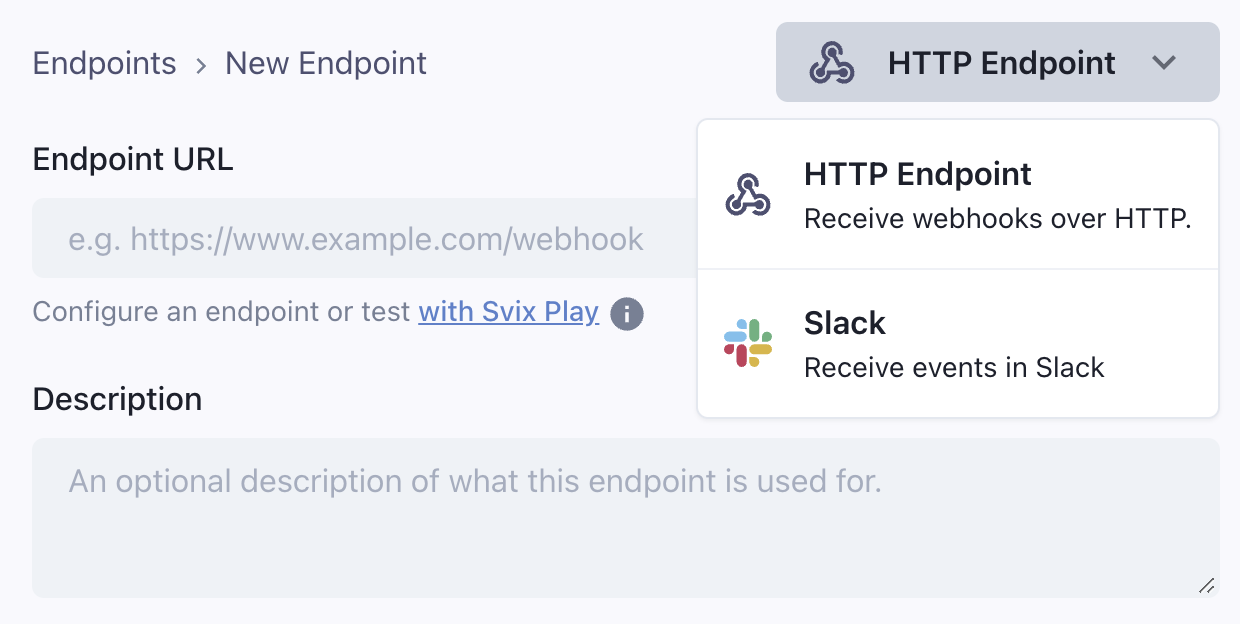
Connection types
Slack
The Slack built-in integration lets you send messages to Slack channels via webhooks. It shows a 'Connect to Slack' button that lets your users get a Slack incoming webhook URL using OAuth in a few clicks, without leaving your site.
The transformation code should format the webhook payload according to Slack's Incoming Webhook API.

Discord
The Discord built-in integration lets you send messages to Discord channels via webhooks. It shows a 'Connect to Discord' button that lets your users get a Discord incoming webhook URL using OAuth in a few clicks, without leaving your site.
The transformation code should format the webhook payload according to Discord's Execute Webhook API.

Microsoft Teams
The Microsoft Teams integration will show your users instructions on how to get a Teams webhook URL.
The transformation code should format the webhook payload according to Microsoft Teams' Incoming Webhook API.
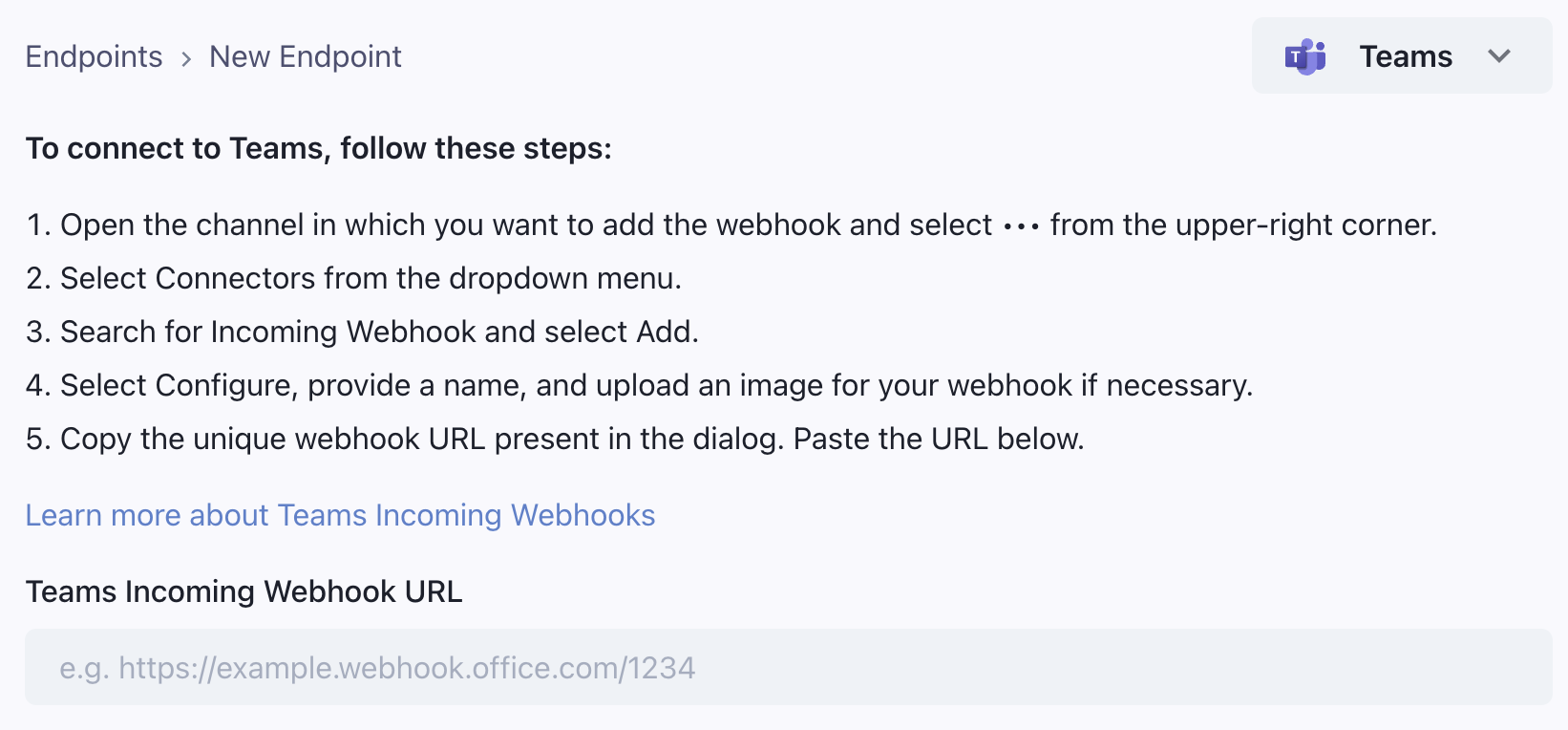
Hubspot
The Hubspot integration lets you connect webhooks directly to the Hubspot API. It shows a 'Connect to Hubspot' button that lets your users get a Hubspot access token that can be used to connect to the Hubspot API.
The integration will request access to the following OAuth scopes in the Hubspot API:
crm.objects.contacts.writecrm.objects.companies.writecrm.objects.deals.writecrm.objects.quotes.writecrm.objects.marketing_events.write

The transformation code should set the webhook URL to the Hubspot API endpoint (depending on the object) and format the payload appropriately to create the object in Hubspot.
For example, if you send a user.created webhook, and want to write a connector that creates a contact in Hubspot, the transformation code could look like this:
function handler(webhook) {
/**
* Example payload is:
* {
* user: {
* firstname: 'John',
* lastname: 'Doe',
* email: 'john.doe@example.com'
* }
* }
*/
webhook.url = "https://api.hubapi.com/crm/v3/objects/contacts"; // The method is already POST
webhook.payload = {
properties: {
email: webhook.payload.email,
firstname: webhook.payload.user.firstname,
lastname: webhook.payload.user.lastname,
}
};
return webhook
}
Custom Integration
In case you don't find a built-in integration for the service you want to connect to, you can create a custom integration. You can provide your own integration name and icon, and write instructions for your users on how to use it.
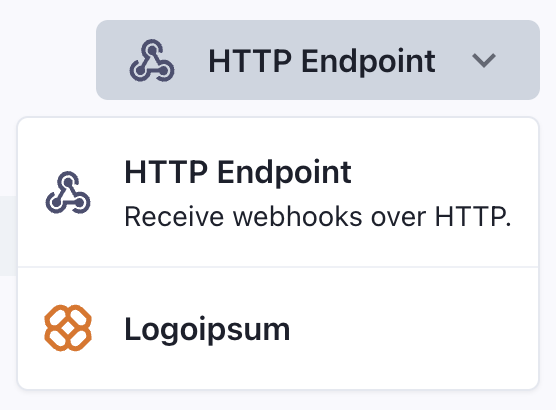
If you have a request for a built-in integration not listed above, contact us.
Slack integration portal (beta)
Another way of using connectors is by using the Slack integration portal. It is a way for your users to receive events as Slack messages in a few clicks, without thinking about webhooks at all.
To use the Slack integration portal, create a Slack connector and use the transformation code to define how you want to format the Slack message for each of your event types.
Get the App Portal URL and add the mode=slack-button query parameter (like app.svix.com/login?mode=slack-button#key=<login-key>).
Add a button to your site and when the button is clicked, redirect the user to the Slack portal URL.
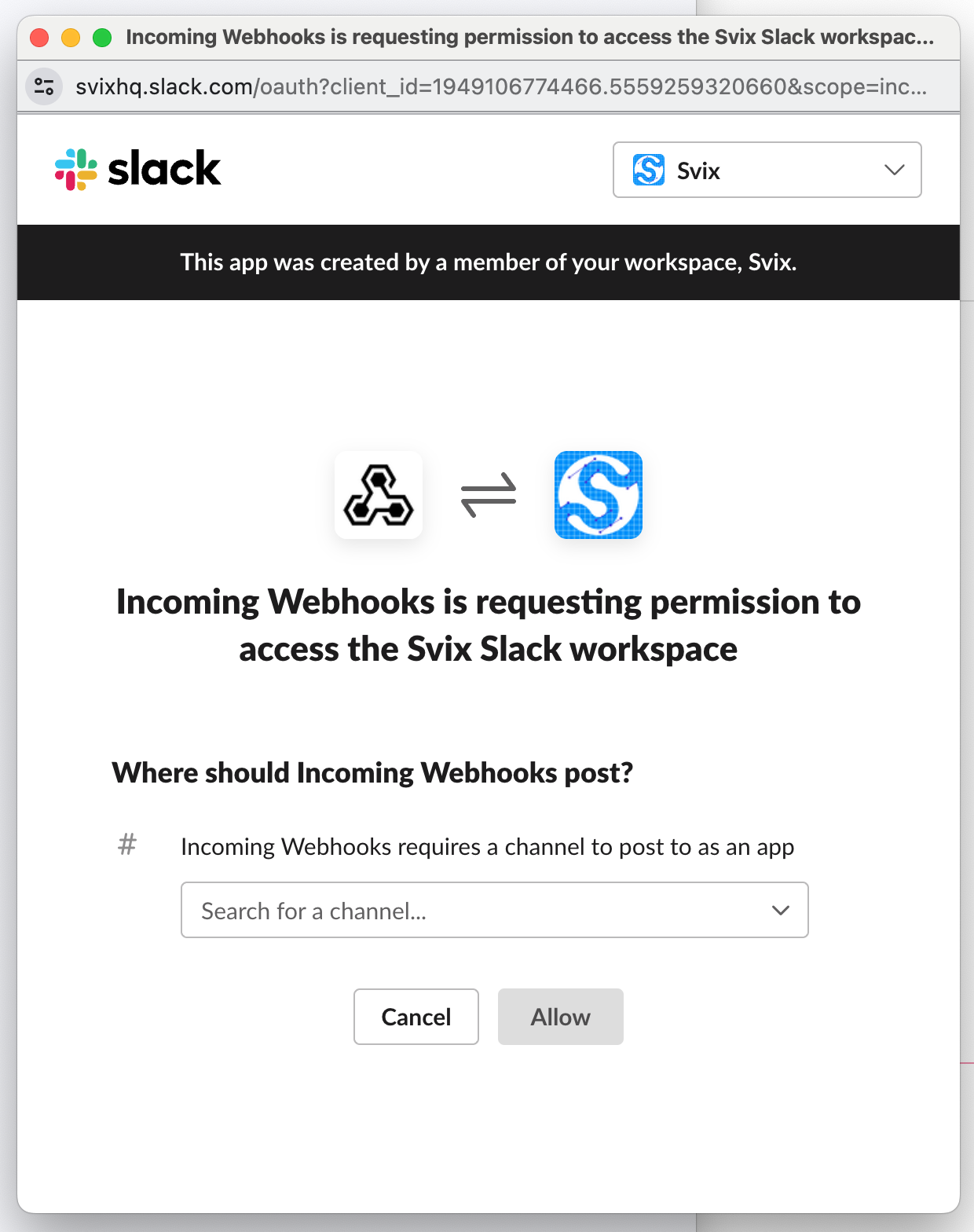
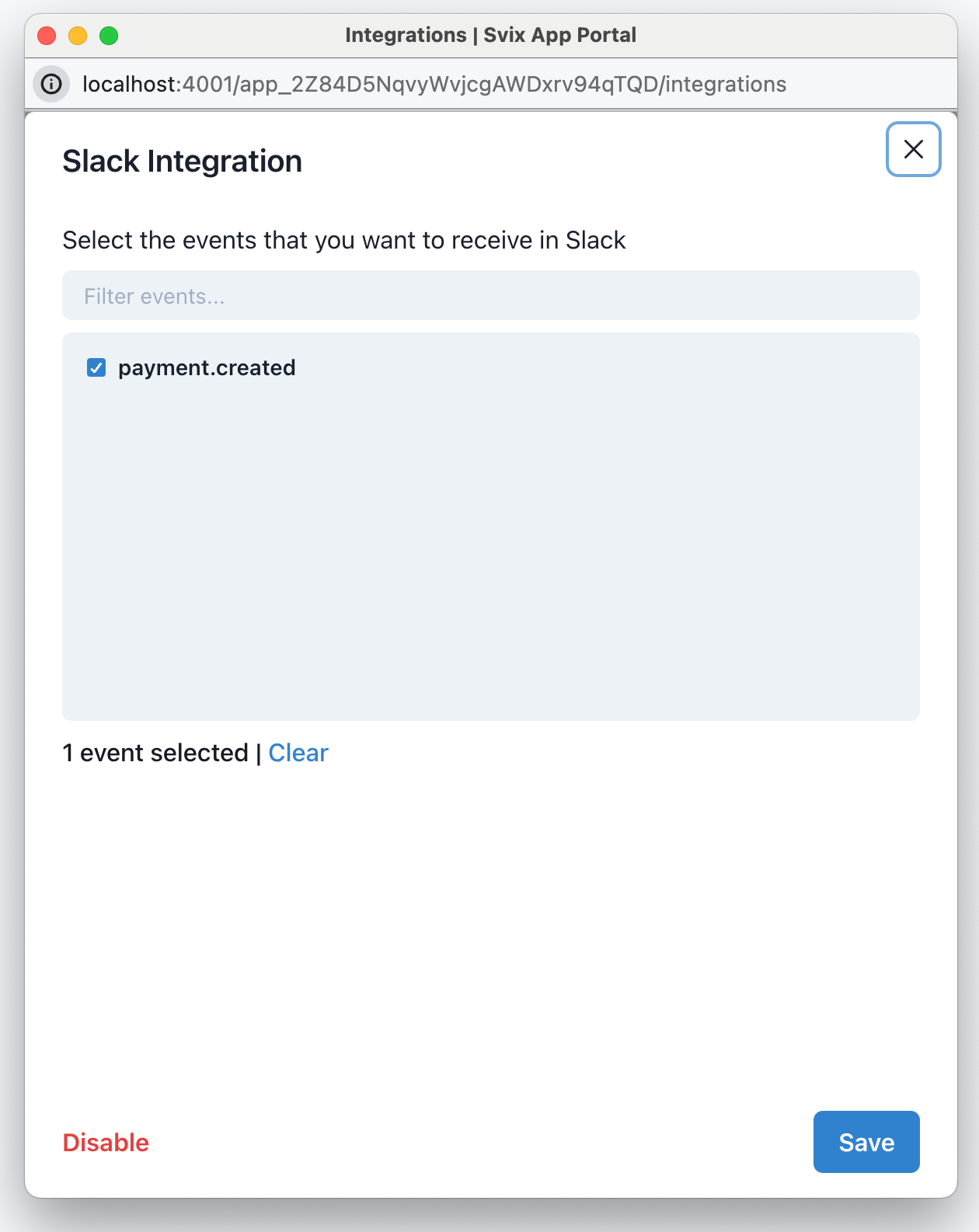
The Slack integration portal can be used in a popup, to avoid taking the user away from your site, and make it quick and easy to use.
export const getPopupWindowFeatures = () => {
// Recommended parameters for the popup window
const features = {
popup: "yes",
width: 600,
height: 700,
top: "auto",
left: "auto",
toolbar: "no",
menubar: "no",
};
return Object.entries(features)
.reduce((str, [key, value]) => {
if (value === "auto") {
if (key === "top") {
const v = Math.round(window.innerHeight / 2 - features.height / 2);
str += `top=${v},`;
} else if (key === "left") {
const v = Math.round(window.innerWidth / 2 - features.width / 2);
str += `left=${v},`;
}
return str;
}
str += `${key}=${value},`;
return str;
}, "")
.slice(0, -1);
};
<button onClick={() => window.open(appPortalUrl, "slack-portal", getPopupWindowFeatures())}>Configure Slack</button>
In the portal, your users can enable/disable the connection and choose which events they want to receive. The popup will automatically close once they've completed the setup.